Options dialog → E-Mail tab
The settings of a SMTP-server and the other parameters of e-mail notification sending.
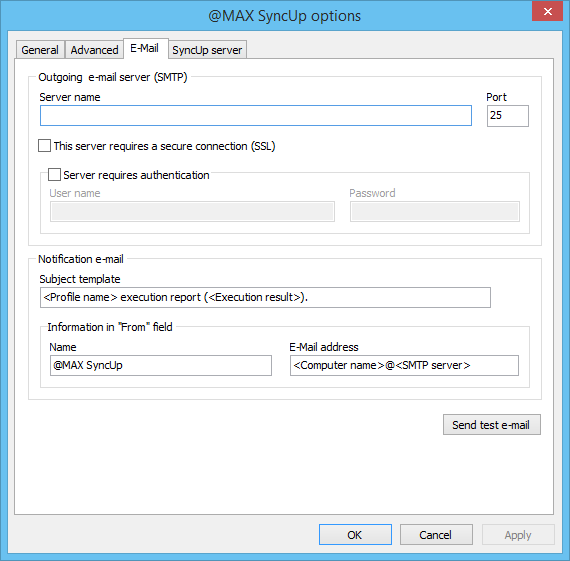
| Outgoing e-mail server (SMTP) | |
| Server address | Specify the SMTP server address for outgoing mail. |
| Port | Specify the SMTP server port (by default 25, for the secure connection 465). |
| This server requires a secure connection (SSL) | Check this option if the server requires an encrypted SSL connection. |
| Server requires authentication | Check this option if the server requires authentication. |
| User name | Enter the user name to access your SMTP server. |
| Password | Enter the password to access your SMTP server. |
For example, if you want to use Google as a SMTP server and you have the account vasya.pupkin@gmail.com, you should enter the following info: |
|
| Notification e-mail | |
| Subject template | Specify a template for the subject line of a notification e-mail. You may use the following templates:<Profile name>, <Execution result>, <Date time>, <Computer name>, <User name>. By default the template is <Profile name> execution report (<Execution result>). |
Information in "From" field
|
Adjusting the field "From" of a notification e-mail.
|
| Send test e-mail | Sends the test message to check the e-mail settings. |
Also see:
Contents
Eng | Рус